 Do you know what the world is saying about you?
Do you know what the world is saying about you?
Easiest way to find out is to Google Alert yourself!
With Google Alerts you can set your personal name, along with the keywords and terms you’re trying to rank for. Google Alerts will email you whenever new results for your search terms show up on Google.
This tool gives you tons of options. You can get updates on news, videos, web pages, blogs and Google groups. Google Alerts allows you to decide how often you want to receive updates, whether it is once a day or each time there are updates. You can customize Google Alerts to fit your needs.
One way I use it as a way to keep a check on people stealing my posts. Yup, it happens, you write an article and someone decides it’s newsworthy and copy and paste it into their own site.
Plagiarism is rife on the internet. I don’t mind that as long as they acknowledge the source of the post with a back link to my site. They might get a heap of traffic to their site and this might spin off into traffic that I otherwise would not have had.
Plus, if their site has a decent “Google Page Rank” the search engines will pass along some of the sites authority juice.
These tools allow you to keep your business on the cutting edge by keeping you current with moves that your competition are making and staying current with changes in your industry. Real-time information like this can be priceless towards your growth. Google is full of amazing information and with tools like these it can be easy to stay on top of things without spending tons of time doing research.
To find out more have a look at Google Alerts here. If you have a Google account, all the Smarter Websites clients will, log in to your account first, so you can manage everything from your main dashboard.
Here’s how to do it:
- Log in to your Google account. Go to “try something new” and add alerts to your dashboard. (Newbies will have to set up a Google account)
- Enter the keyword(s) for the alert that you want to setup.
- Select the type of Alert you want to receive. The comprehensive Alert retrieves news from blogs, news sources, Google Groups messages and websites. You can choose to get results from only one of these sources instead of all sources. I’ve set mine to comprehensive.
- Choose how often Google will send the Alerts to you. Google can send your alerts as soon as it finds a match to your keyword, once daily or only once a week. I’ve done it once a day.
- Enter the email address that you will use for your Alerts. If you don’t have a Google email account, you will need to register for one.
- Click “Create Alert” when you are finished entering your keywords, choices of sources and frequency for messages.
You can review and reset your Alerts if you receive too much or too little information by logging back into your Google account.
Top Tip: To only show results for the exact term use the “parentheses” around the term and only those results with that exact match will be your “Alerts”.
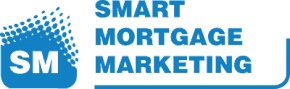
Hi Peter,
Lots of really useful tips there mate.
Thanks
James